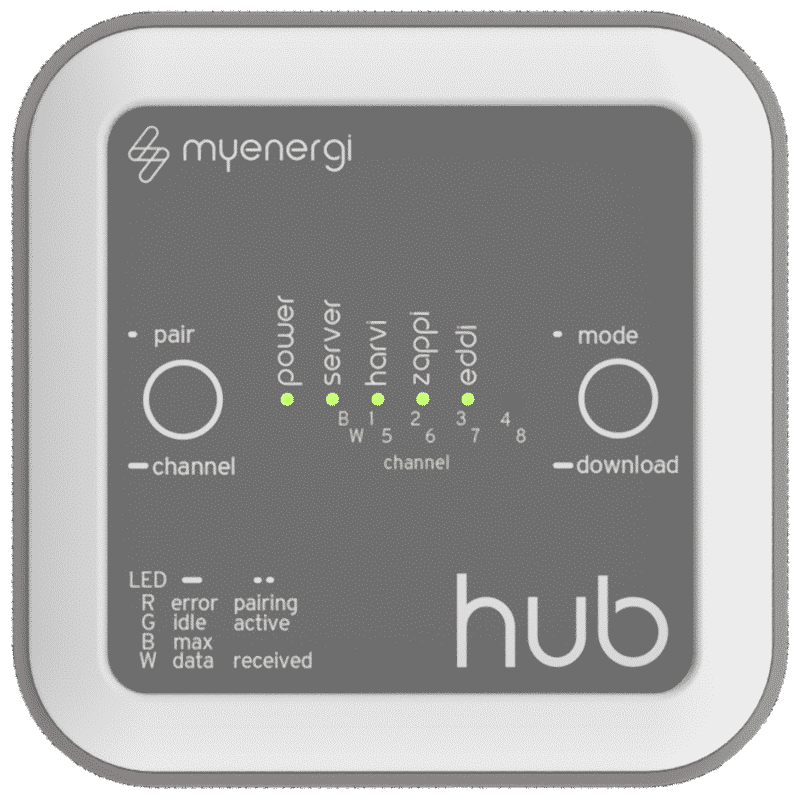Myenergi Hub
[embedyt] https://www.youtube.com/watch?v=QZdG9jvICTA[/embedyt]Myenergi Hub connects zappi, eddi and harvi to the internet. Through the myenergi app, it is possible to regularly update these devices to make use of the latest features. Monitor all energy flows in your home remotely with clear graphs, and control zappi and eddi from anywhere in the world! For example, remotely schedule a fall-rate charging session, or set parameters based on which zappi controls itself.
Comes with a 3-year manufacturer’s warranty by simple registration as standard!
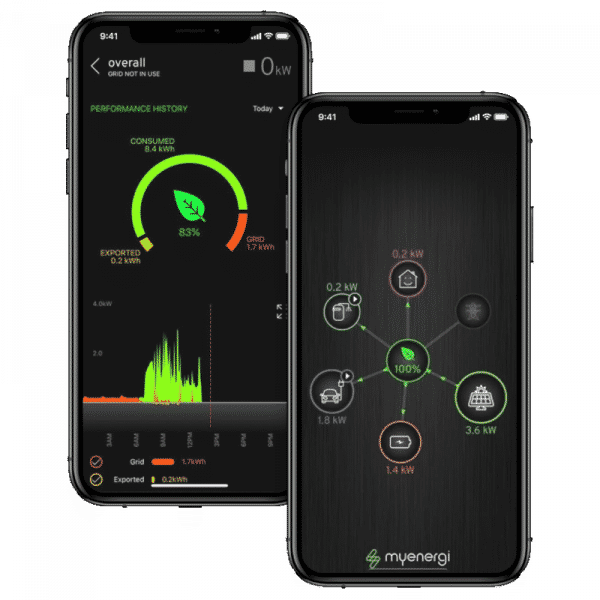
Immediately provide the hub with a firmware update by unplugging it and holding the ‘download’ button while plugging it back in. Hold the button for 3 seconds and then release. The ‘server’ LED will flash white during the download.
The connection between zappi and the myenergi hub is wireless, so the two need to be ‘paired’ with each other. This is possible up to 20 metres away! Make sure you remember what settings your zappi had, as settings can be lost with an update. On the zappi, go to the advanced menu with PIN 0000. Go to ‘linked devices’ and check at ‘channel’ what the channel is that is being paired to and start the ‘pairing’ process at ‘add device’, and also press ‘pair’ on the hub. The ‘power’ LED will flash red and the blue LED for channel number should correspond to the ‘channel’ checked earlier in the zappi. Once the hub is found, the serial number of the hub will be visible on the zappi’s screen. Then press √ and wait for the ‘updating’ process to complete. On the hub, you will now see a green LED at ‘zappi’ and at ‘power’.
Also download the firmware for zappi by briefly pressing the ‘download’ button. The ‘server’ LED will light white during the download. This can take about half an hour!
Did all that work? Disconnect the myenergi hub from the router and put it slightly lighter near the zappi, to send the firmware to zappi! On zappi, go to the main menu and press the X key there for 5 seconds. During reboot, quickly press and hold the √ key until it says ‘release button’. Go to ‘download latest F/W in the ‘bootloader menu’ and press √. Now it’s time for a break of about half an hour. Yes! It has succeeded when the zappi reboots itself. Reset all settings to ‘factory settings’, and reset zappi with the desired settings.
| Merk | Myenergi |
|---|